Introduction
Offline storage tables and offline Outlook data files, also known as OST files, are used to store a server-side copy of a mailbox's contents. Even without server connectivity, it enables users to work. As a user, you have simple access to edit, compose, add attachments, save, and delete email messages and other mailbox items. These changes are current when you next connect to the Exchange Server.
As opposed to other Outlook data files like EML, MSG, OST, PDF, etc. that are compatible with or created by MS Outlook, PST, which stands for personal storage table, is the most popular of these. It keeps copies of every mailbox item, including email messages, contacts, calendar events, tasks, journals, etc., from the account set up in Outlook via POP on the user's local drive. Using the Import/Export Feature's Export to File option, you can quickly create the PST file. Additionally, you can password-protect your PST file, which you will need to enter each time you open it.
What distinguishes OST files from PST files?
Here is a side-by-side comparison of OST and PST files that will help you understand why it's crucial to convert OST to PST.
- While PST files only allow you to manage them in MS Outlook when connected to the internet, OST files automatically synchronizes changes with the email server as long as you have an internet connection.
- PST files can be used with other services like the Microsoft Exchange client and Microsoft Outlook, whereas OST files can only be used with Microsoft Exchange Server.
- IMAP and MAPI accounts from Microsoft Outlook 2016 and later use an offline storage table (.ost) file to store all emails and appointments, while Outlook 2013 and earlier use a PST file.
- You can use the ScanOST.exe tool if the OST is slightly corrupted or isn't accessible. However, the Office 365 environment provides a ScanPST.exe tool, which assists users in fixing all Outlook PST file issues in the event of PST file corruption or damage.
Why is OST to PST conversion required?
The need to convert OST files to PST format arises for a variety of reasons. The following list of typical causes is discussed:
- Import OST data: Users occasionally want to move mailbox data between systems, but doing so with the aid of an OST file can be challenging.
- Reduce the Risk of Data Loss: Your Exchange OST file may have grown large and become corrupted or damaged. Therefore, you can convert OST to Outlook PST to get around the mailbox size issue.
- Accidental deletion of Exchange: Suppose your Exchange Server is down or the Exchange data is accidentally deleted for some other reason. Then, converting OST files to PST files beforehand is a better option for you. Access the Data Online: If you want to access or manage the size of an OST file that was saved offline in Outlook PST format, see Section 5. Changing Email Programs: The OST file is incompatible with email clients other than Exchange and Outlook, so if you want to transfer old mailbox contents to another email client, you must convert OST to PST. The conversion of OST files to PST format has a number of benefits. Let's now examine the various techniques for exporting OST files to PST format.
Best Techniques for Free OST to PST Conversion for MS Outlook
We've listed the top three ways to convert an OST file to a PST file format below. However, make sure you have the correct login information and have used the Outlook account to sync with the Exchange profile before beginning the procedure. Additionally, because no manual method is completely secure, we advise you to take a backup of your mailbox data at a secure location.
Method # 1
It exports OST to PST. The OST mailbox folders can be converted to PST file format using the Auto Archive setting in the Outlook email client. It has the ability to convert every item in the OST mailbox to PST format. Although you can move other mailbox items using this feature, it does not archive contacts. If you follow the steps correctly:
- Start Microsoft Outlook, then select the File tab.
- Select Options, then point your cursor to the Advanced section of the Outlook Options wizard.
- Click the AutoArchive Settings button here.
- When an AutoArchive window appears, enable the necessary one:
- After making the necessary selections, press the Ok button.
- Your items from the OST file will then be saved into a PST file with the appropriate archive settings.
Method # 2
OST to PST conversion Importing and Exporting Data
Make sure you need to use the Outlook credentials with the Exchange account when performing the steps listed below to export OST files to PST format.
- Open Outlook and navigate to the File menu.
- Click on the Import & Export feature under the Open & Export section.
- Click Next after selecting "Export to a File."
- Click Next after selecting the Outlook data file (.pst).
- Click "Next" after choosing the folder you wish to export.
- To choose the location of the output.pst file, click the Browse button.
- Select the alternative duplication management option, then click Finish.
- If you choose to password-protect the PST file, then click OK to complete the procedure.
You can convert OST files to PST format in MS Outlook using any of these manual methods, but doing so takes time and has additional drawbacks.
- The manual processes take a lot of time.
- It is difficult to manually convert OST files to PST files.
- Experts advise that there is a chance of data loss.
- If you follow the incorrect procedure, the process might get stuck.
- There are no assurances that every mailbox item will be backed up.
- The OST to PST conversion may fail if the OST file size is large.
- Corrupt or damaged OST files cannot be repaired using this method.
Method # 3
You can convert both single and multiple OST files to Outlook PST file format by using the Professional Solution OST to PST conversion tool. You can also convert the data in an OST file into other formats, including PST, EML, MSG, MBOX, HTML, and CSV. Additional email clients like Gmail, Office 365, Zoho Mail, Yandex Mail, etc. all support OST file import.
Summary
Outlook uses PST and OST files, both of which are stored on the local drive but serve different purposes. While PST files facilitate data sharing and migration for us, OST files synchronize with Exchange Server. PST files are also the most dependable file format for storing an email client backup. Without a doubt, PST files are a lot better than OST files as a file format, which is why many users convert OST to PST format.

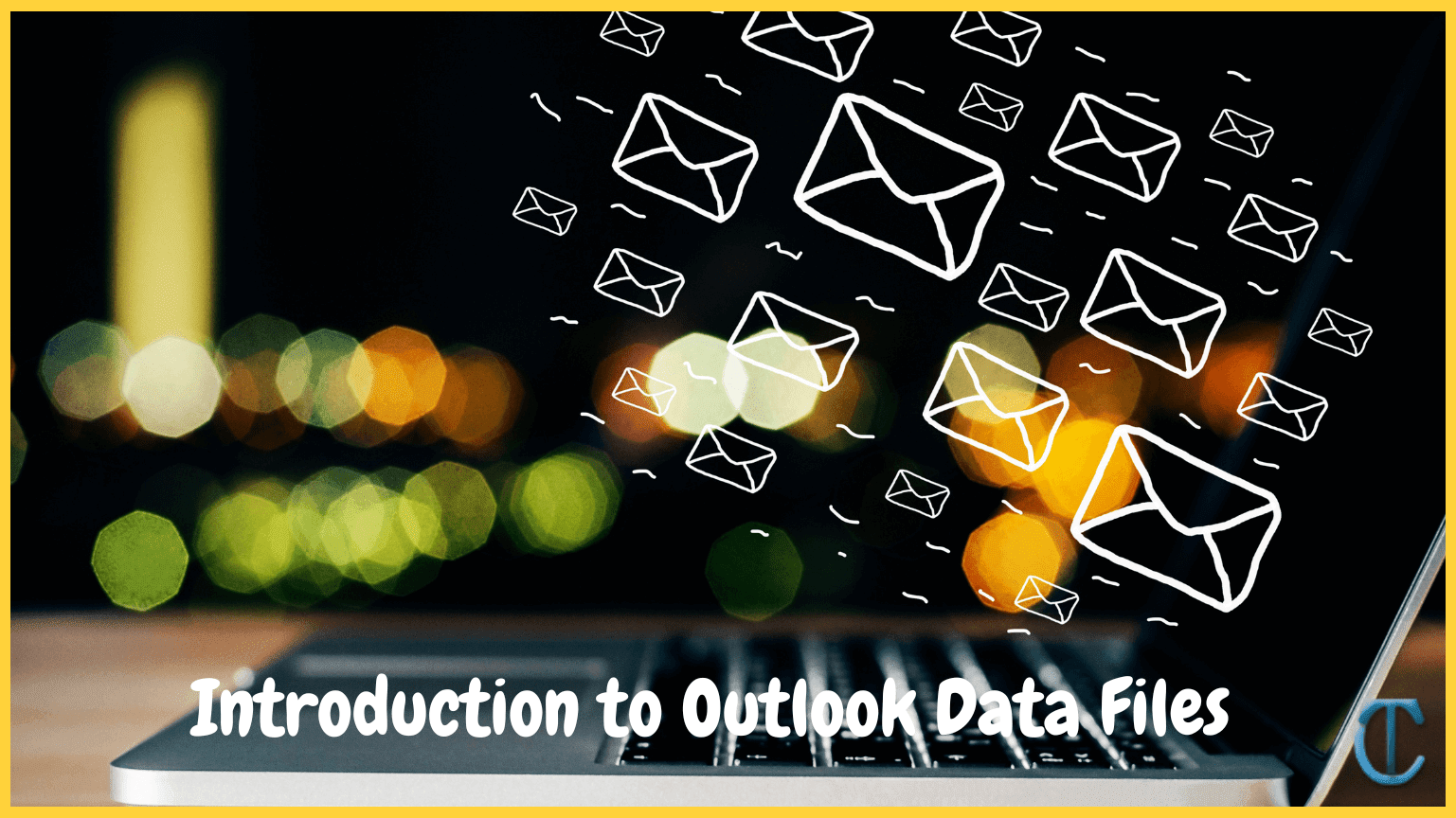

Post A Comment:
0 comments: