Introduction
This is very general question that how we can multiple account in single user in windows operating system. Sometimes we are very uncomfortable when we are using more than one Skype ID to use and most of us think that we can only use only one Skype account but Windows operating system have very good feature. We can use multiple Skype account in Windows operating system with more conveniently.Step 1: We just click on windows icon on start up windows location then its starting panel will appear, it will display icons recently used programs and we can check also from program files option also.
 |
| Windows Start up |
Step 2: When we right click of mouse on Skype icon, there will appear six options
i) Open
ii) Run as administrator
iii) Pin to Task bar
iv) Remove from this list
v) Properties
 |
| Skype Icon |
Step 3: In step 3 there will be open Skype log in window where we can enter user name and password & enter into second Skype ID & we can repeat same process from Step 1 to Step 3 to enter multiple accounts as per our requirements.
 |
Step 1. Click Windows + R or you may click run command directly to find the installed Skype location in program files (C:\Program Files\Skype\Phone\).
Step 2. Then program files will open (C:\Program Files\Skype\Phone) then click right property and create shortcut on desktop.
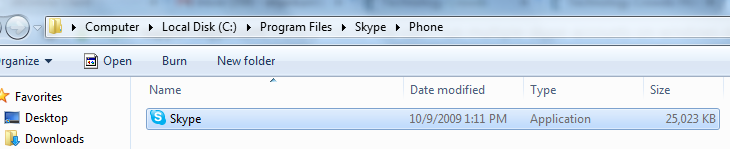
Now you may find the Skype location as shown in above snapshot.
Step 3: Now you can create shortcut as shown in given below.
Step 4: Now you may locate the shortcut of Skype and click right property of the secondary Skype, On Target URL you have to just paste the new Target "C:\Program Files\Skype\Phone\Skype.exe" /secondary and Click OK button.
Step 5: Now you have create secondary Skype, now you may run more than more instance of Skype on your desktop.
Conclusion
Above steps shows clearly how to open Skype multiple account in windows machine, these steps will follow you to setup all versions/editions of windows perfectly.Suggested Reading
- How to Disable Automatic Caching in ASP.Net MVC
- Cascading Dropdown list in MVC
- how to open Skype multiple account on Mac machine






Post A Comment:
0 comments: