If you have decided to make the address book transition from your Outlook account to your iPhone, the thought can be quite overwhelming at first. The process to import Outlook address book to iPhone can be done in several ways without threatening the integrity of your data.
"I recently bought an iPhone for myself but for office work, I use
Microsoft products including Outlook. Now, I cannot view those contacts and whenever I try to import them, it shows that it was unable to import all contacts list. How can I bring all of those Outlook contacts and view them
in my new handset?"
You cannot spend hundreds of contacts typing on your iPhone, then what is the solution? Keep up with the blog to get your answers.
How to Import Outlook Address Book to iPhone?
If the thought to save each contact one by one has been lingering in your head, then drop it right away. The PCVITA Outlook to vCard converter tool is
ideal to
transfer Outlook contacts to iPhone. The smartest & professional way to transfer the address book from one device to another is by converting them to vCard. A VCF file (vCard) is a
standard business card that is used universally for sharing address books.
Features of the Software:
- Scans the contact files for any corruption.
- Transfers damaged, password-protected, orphan files.
- Move multiple contact files in a single attempt.
- Preserves all details & attributes of the contacts.
- Migrating contacts to innumerable platforms including the iPhone.
- Moves even the deleted Outlook PST contacts.
- Creates a combined/separate resultant file for each contact.
Steps to Import Outlook Address Book to iPhone
-
Download and install the PCVITA Outlook to vCard converter. Click on Add File or Folder in the top left corner and select the Outlook PST file to add. It also provides an option to automatically detect the location of those files and load them in the software.
-
Next, the application quickly scans the files that you have added for any corruption or damage. After it has done this scanning, the Outlook PST address book is added to the software interface.
-
Here, you can preview all attributes and details of the contact files added. Select the address books to export to your iPhone.
-
At last, select the vCard file format, provide a location in your system to save this file, and hit the Export button.
But the process does not end here. Follow these steps to import these addresses to your iPhone.
- Compose a mail and attach the vCard file.
- Send this mail to your iPhone account & open it.
- Use a contact app to open this attachment.
- The address book will get synced with your iPhone.
Manually Import Outlook Address Book to iPhone:
- Launch Outlook & click on File.
- Click on Open & Export > Import/Export.
- Select Export to a File & choose CSV format.
- Select the folder to export & save the file.
- When prompted, map the custom fields.
To import this address book into your iPhone, follow the steps 5 to 8 given above. This method is comparatively much time consuming as compared to the automated solution. Therefore, in case you are pressed with time, you can always go with an expert tool that not only produces results faster but also gives perfect solutions.
Conclusion:
This article explains ways to import Outlook address book to iPhone in a hassle free-way. It mentions a manual method and an automatic professional tool to execute the task. However, there are some limitations associated with the manual procedure such as the possibility of damaging your address book permanently. Therefore, we recommend you PCVITA Outlook to vCard converter tool to help you overcome this trouble.


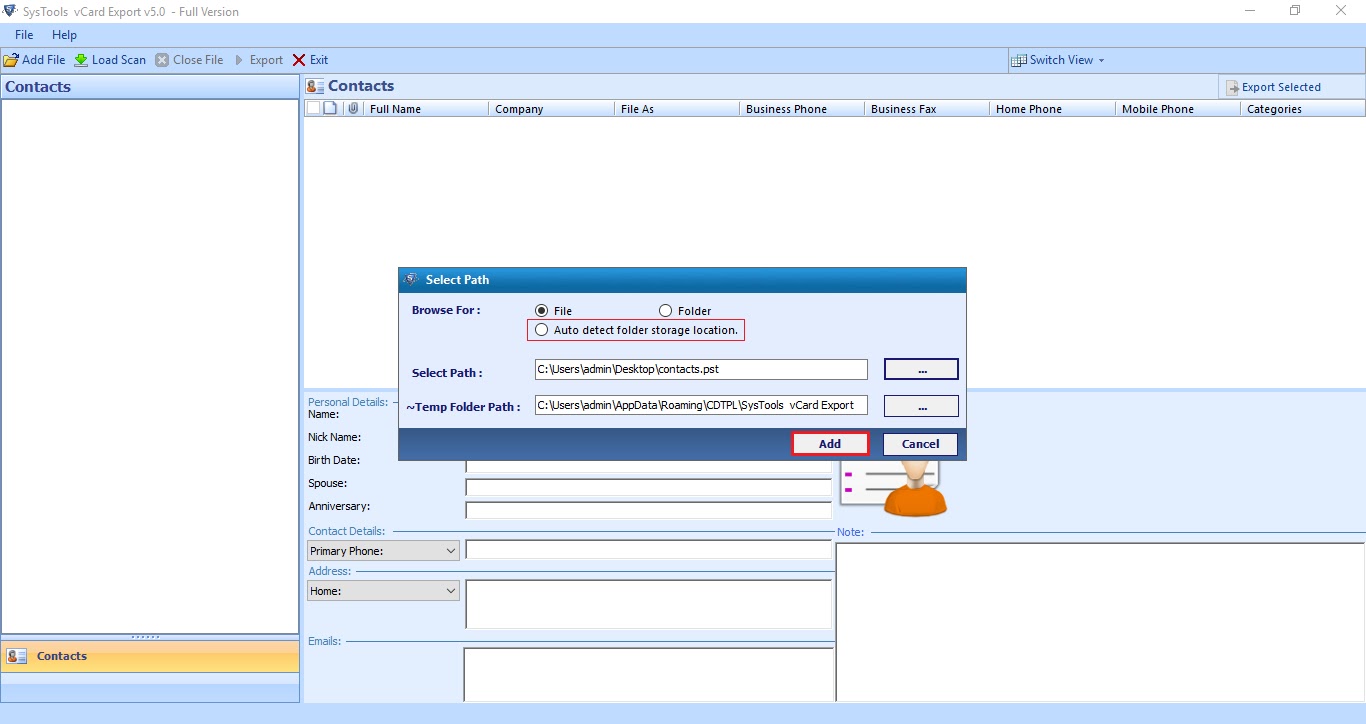




Post A Comment:
0 comments: